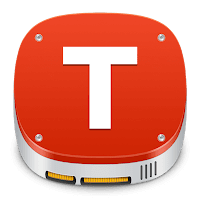Preface
During the 2022 Philippine presidential election, probably the biggest comeback on top of the political pedestal was Marcos Jr. winning the presidential race, son of a deposed former dictator-president Marcos Sr., against a self-portrayed progressive candidate, former Vice-President Robredo, and a few other traditional political aspirants. The outcome of this election was not really surprising given the trend of previous presidential elections, but the real difference this time was the very vocal dismay of people who supported Robredo over to others who chose the other candidates. Many of them claimed that others made a bad choice, sometimes even comparing it to committing a carnal sin, and concluded that didn't give a care to improving the state of the country.
It is unfortunate that the very system of giving citizens the choice to elect all their leaders became a reason why the Philippines has languished to being the bottom feeder in the region in terms of overall progress. The country is hugely overtaken by their ASEAN neighbors in economic growth who were initially criticized during their formative years for not being "democratic" enough to their citizens. Long ago our country boasted being the first South-East Asian nation to restore and operate a democratic system with the citizens retaining the power to directly vote their leaders. But looking at those other countries under a hybrid parliament or even communist-led party looks to be more prosperous, with their own domestic problems seem to be not a major impediment for overall progress.
With
the 2025 mid-term elections fast approaching and campaign sorties
already in full-swing, candidates once again loiter on mainstream media and their faces plastered on the streets. The tone and mood
looks to give yet again another upsetting outcome of traditional
politicians continuing to win their retained or previously
held positions.
This write-up will not judge or pick which government system turned out to be better, but just to ponder why the current Philippine democratic election system is broken. Many would probably criticize this as a delusional work of fiction what-ifs and possibly speculate it was just made with AI. At the time of this writing even the AI might probably gain existential realization if it did consume this information. I just hope the Filipino people would also be the same.